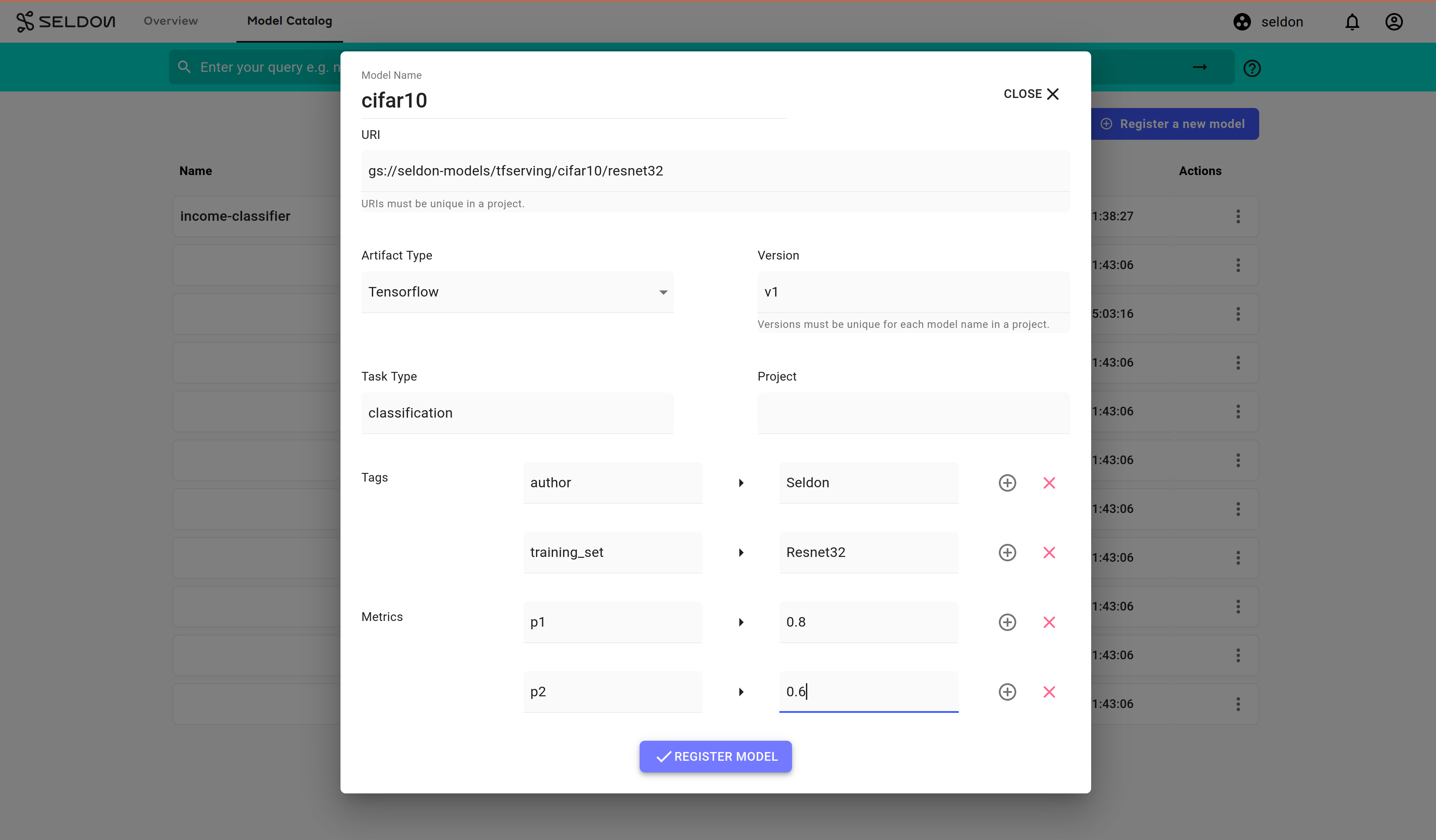Model Catalog¶
Registering Models and Editing Metadata¶
Note
This feature requires PostgreSQL to be installed.
This demo expects that there is no existing model with the same
URIor the same combination ofModel NameandVersion. The model catalog enforces uniqueness on these fields. Requests that result in a conflict will be rejected.
Register New Model¶
Select the
Model Catalogtab at the top of the page.Click
Register a new modelto open the registration modal.Enter the following parameters:
Note
Name, uri, and version must be unique. If these values already exist in the model catalog and the model is in use, consider deleting the model everywhere it is currently running before continuing with this demonstration, or use your own values.
Field |
Value |
|---|---|
Model Name |
|
URI |
|
Artifact Type |
|
Version |
|
Task Type |
|
Project |
|
Field |
Value |
|---|---|
Model Name |
|
URI |
|
Artifact Type |
|
Version |
|
Task Type |
|
Project |
|
Append tags and metric parameters with the following values. To add more parameters, use the
+button. To delete a parameter, use thexbutton:Tags:
Key
Value
authorSeldontraining_setResnet32Metrics:
Key
Value
p10.8p20.6
Click
Register Model.
Deploying Models From The Model Catalog¶
Note
This demonstration requires the cifar10 model to have been registered already.
Select the
Model Catalogtab at the top of the page.Click on the vertical ellipses “⋮” icon for the model named
cifar10.In the dropdown menu that appears, select Deploy.
In the wizard which appears, enter the following details:
Field |
Value |
|---|---|
Name |
|
Namespace |
|
Type |
|
Protocol |
|
Field |
Value |
|---|---|
Name |
|
Namespace |
|
Type |
|
Protocol |
|
Click
Nextsteps, then clickLaunch.
Select the Overview header tab to verify that your model has been deployed.
Edit Model Metadata¶
Warning
Changing the prediction schema will require a new model to be registered.
You can click on the vertical ellipses
⋮button to clone a model and set a new prediction schema with a differentversion.
Note
Name, Version, Tags, and Metrics can be changed at any time.
From The Model Catalog¶
From the
Overviewpage, selectModel Catalogat the top of the page.Select a model.
On the side drawer that opens, click
EDIT METADATA.Add a new tag with the following values:
Key
Value
stageproductionClick
SAVE METADATAat the top right hand side of the side drawer to save your edit.
From A Deployment’s Dashboard¶
From the Overview page, select a pipeline or deployment.
In the dashboard, click on the model within
Pipeline Components(orDeployment Componentsfor Core V1). This should open a drawer on the right hand side.Click
EDIT METADATA.Under the Tags section, press the
+button to add a new tag.For the new tag, enter the following parameters:
Key
Value
stageproductionClick
SAVE METADATAon the top right of the side drawer.