Applying a License¶
Obtaining Access
To use Seldon Enterprise Platform for your enterprise or to request a trial, please get in touch.
On Installation¶
Upon installing Seldon Enterprise Platform for the first time, you will be prompted to enter a licence key.
You can either paste the licence key directly or upload a file containing it.
Click on ACTIVATE LICENCE to start using Seldon Enterprise Platform!
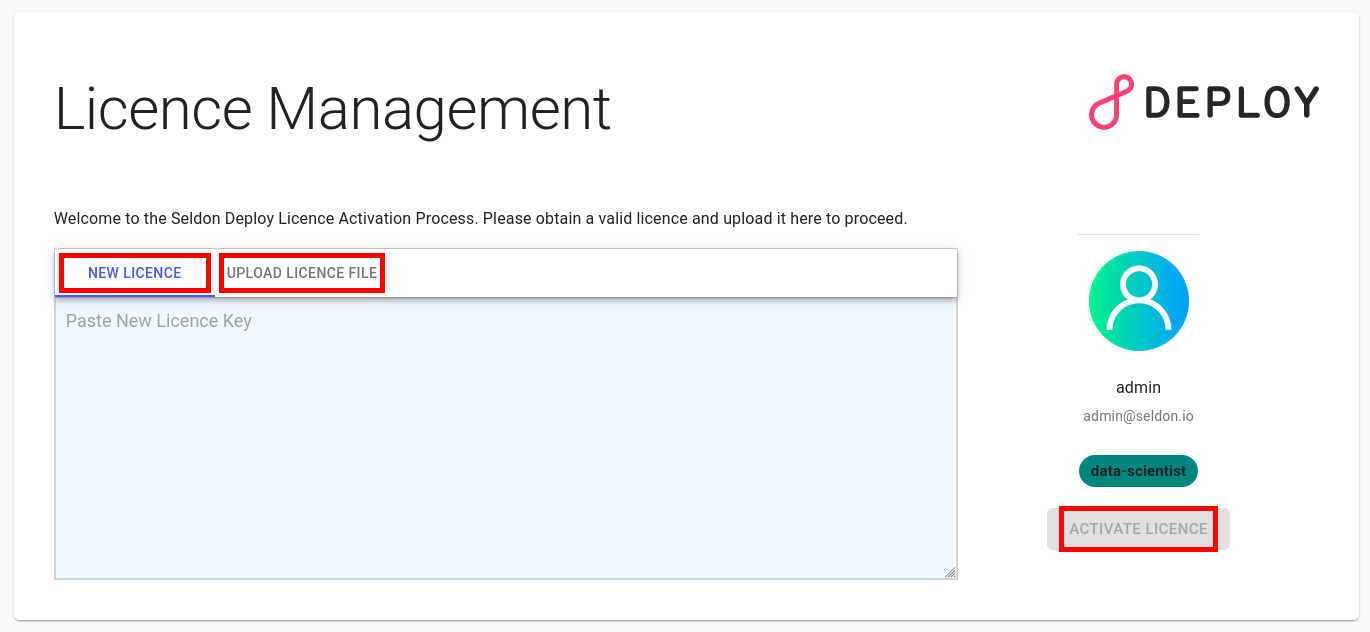
On Renewal¶
You can renew your licence agreement, for example to extend its validity, increase your quotas, or benefit from additional functionality in a higher tier.
Renewing your licence agreement means you will be provided with a new licence key reflecting the updated terms.
You can tell Enterprise Platform to use this new licence by navigating to the About page and clicking Update licence.
This will take you to the same screen as shown above for installation.
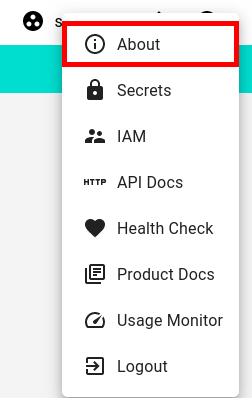
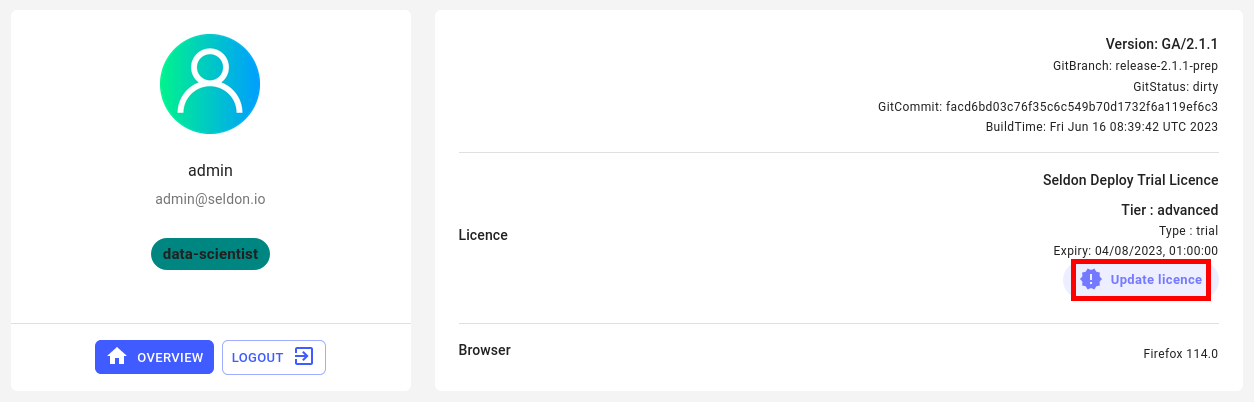
Via Kubernetes¶
If for some reason you are unable to use the UI for applying licence keys, this can be done through Kubernetes.
Assuming you have saved the licence key in a file called license, it can be provided to Seldon Enterprise Platform as shown below:
kubectl create configmap -n seldon-system seldon-deploy-license --from-file=license -o yaml --dry-run=client \
| kubectl apply -f -
kubectl rollout restart -n seldon-system deployment seldon-deploy