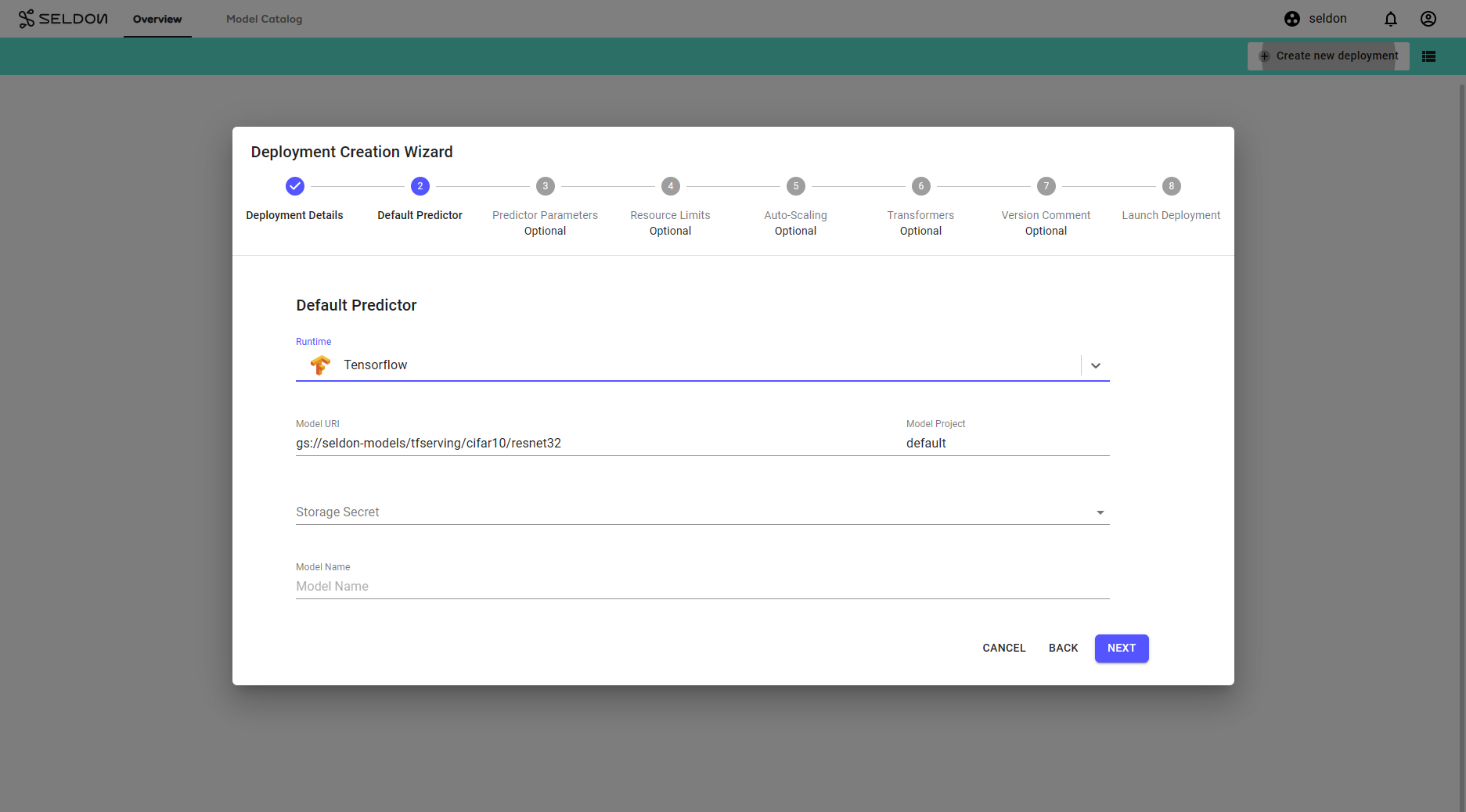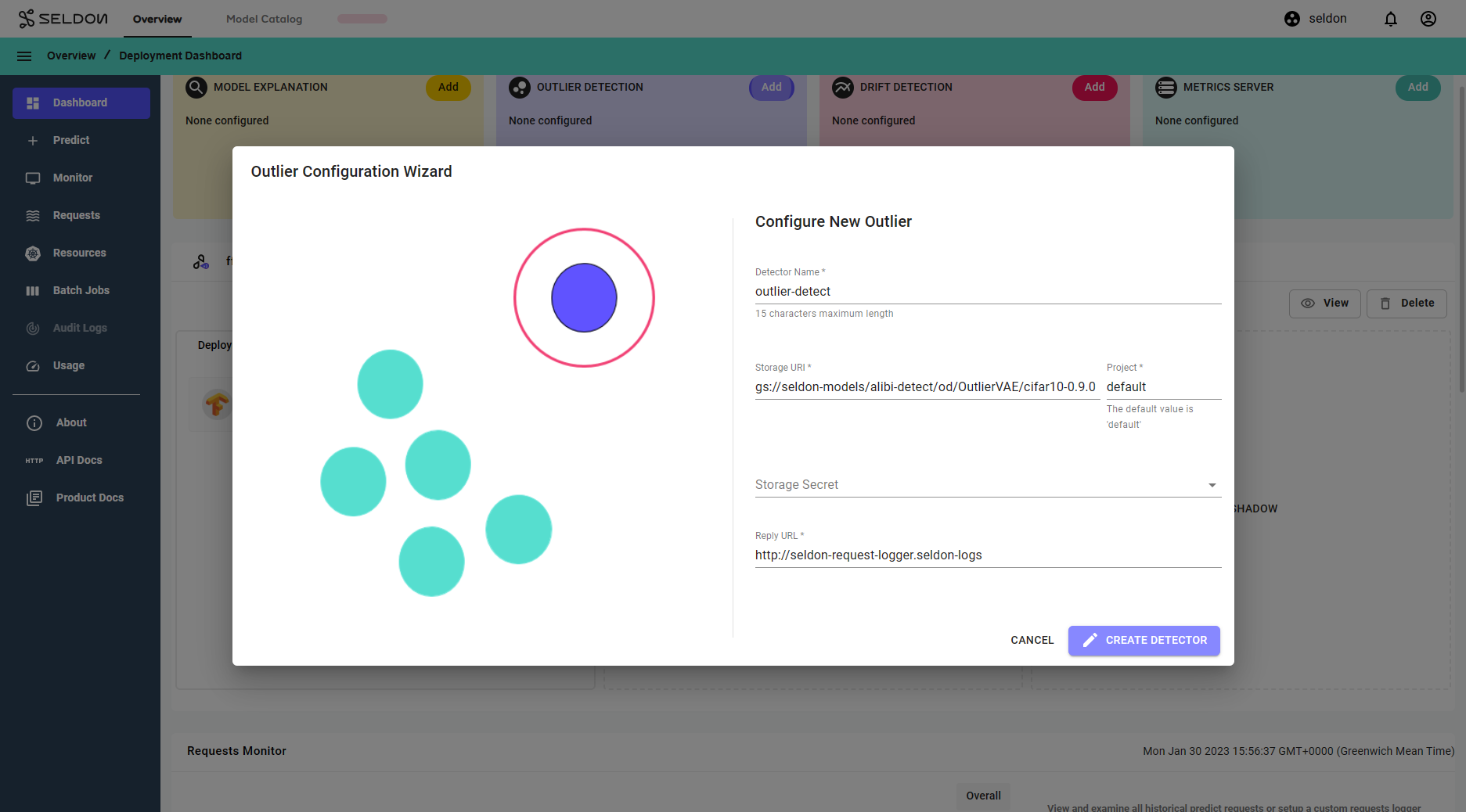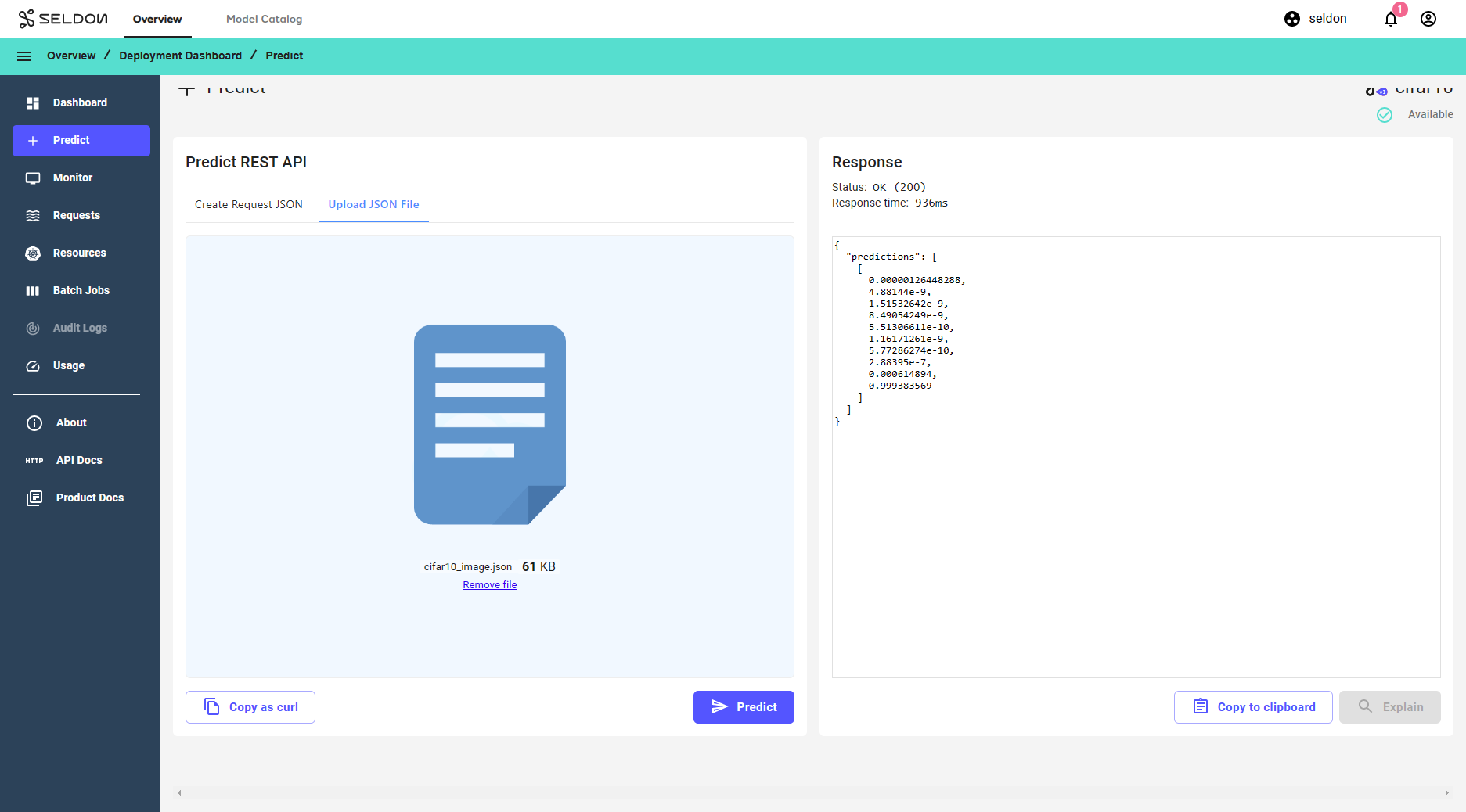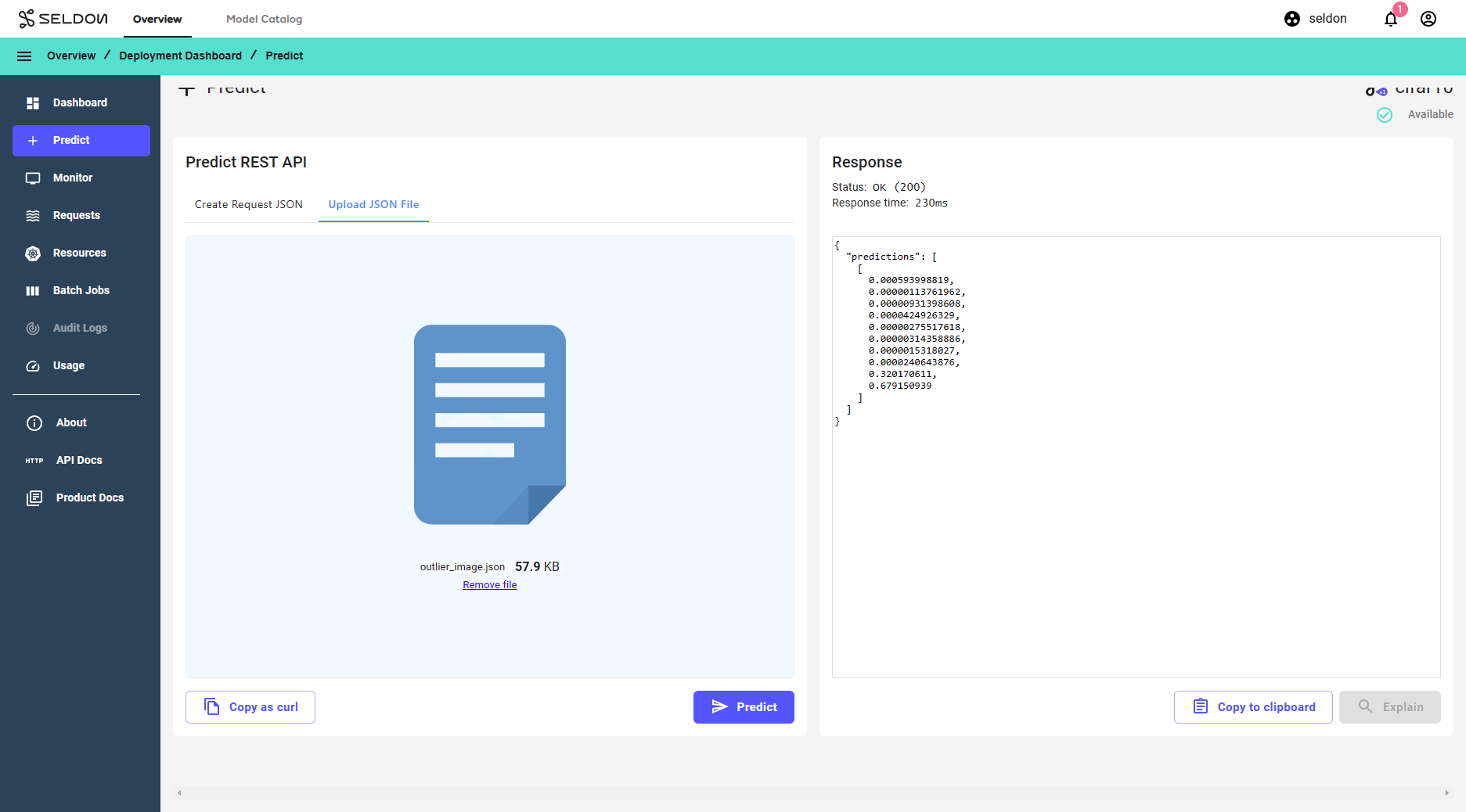Model Outlier Detection¶
In a production environment, it is critical to monitor the data your machine learning model runs inference on, as changes in data can adversely affect the performance of ML models.
This demo will illustrate how to identify outliers in your inference data, using Alibi Detect’s VAE outlier detection method for tabular datasets in the following steps.
Launch an image classifier model trained on the CIFAR-10 dataset. The data instances contains 32x32x3 pixels images that are classified into 10 classes such as
truck,frog, andcatetc.Set up an VAE outlier detector for this particular model
Send a request to get an image classification
Send a perturbed request to identify an outlier instance
Important
This demo requires Knative installation on the cluster as the drift detector will be installed as a kservice. See Knative installation instructions for necessary setup required.
Launch a Seldon Core V1 Deployment¶
Create an image classifier model deployment into an appropriate namespace
Click
Createon the deployments page to create a Seldon Deployment.Enter the deployment details in the deployment creation wizard, then click
Next:Field
Value
Name
cifar10Namespace
seldon[1]Type
Seldon DeploymentProtocol
TensorflowConfigure the default predictor as follows:
Field
Value
Runtime
TensorflowModel URI
gs://seldon-models/tfserving/cifar10/resnet32Project
defaultStorage Secret
(leave blank)[2]
Model Name
(leave blank)
Click
Nextfor the remaining steps[3], then clickLaunch.
seldonand
seldon-gitopsnamespaces are installed by default, which may not always be available. Please select a namespace which best describes your environment.
2. A secret may be required for private buckets.
3. Additional steps may be required for your specific model.
Add An Outlier Detector¶
From the overview page, select your deployment to enter the dashboard.
Inside the dashboard, add an outlier detector by clicking the
Addbutton within theOutlier Detectionwidget.Configure the detector with the following values:
Field
Value
Name
outlier-detectModel URI
gs://seldon-models/alibi-detect/od/OutlierVAE/cifar10-0.9.0Project
defaultStorage Secret[1]
(leave blank)
Reply URL[2]
http://seldon-request-logger.seldon-logsClick
CREATE DETECTORto complete the setup.
2. By default, the Reply URL is set, as above. If you are using a custom installation, please change this parameter according to your installation.
Make Predictions¶
Run a single prediction using an image of a truck in the Tensorflow payload format.
Click the payload to download it from the following table, as well as a perturbed instance of the same image.
Make a couple of these requests from the Predict screen on the UI.
Payload type |
Image |
Tensorflow Payload |
|---|---|---|
Expected Instance |
|
|
Outlier Instance |
|
View Outliers From Request Logs¶
Go to the Requests screen to view request logs.
Outlier scores will be available on the right side of each instance.
You can also highlight outliers and filter them using the Highlight Outliers toggle on the top-right of the screen.
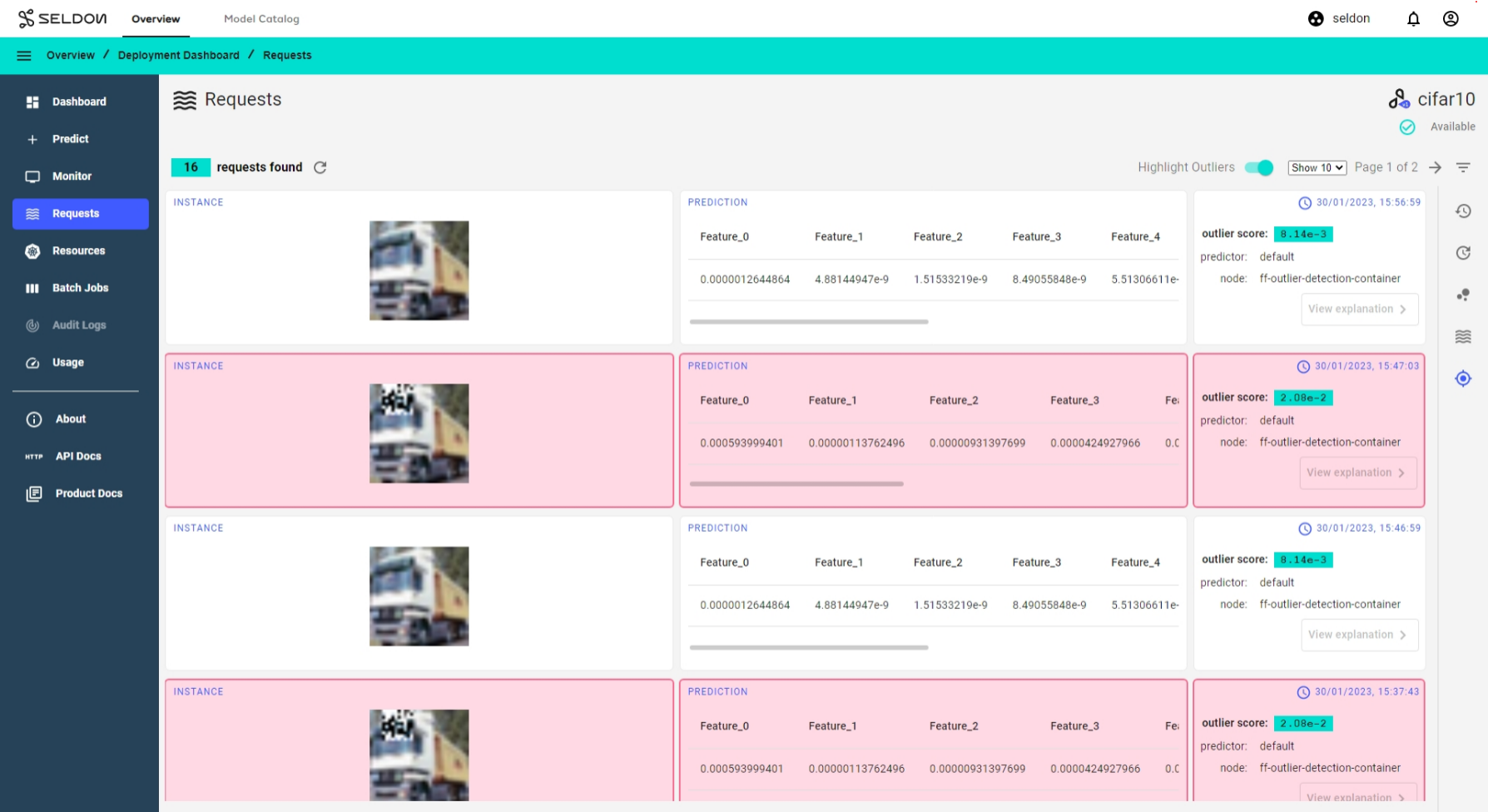
Real-Time Outlier Monitoring¶
You can view a timeline of outlier/inlier requests in the Outlier Detection tab of the Monitor screen.
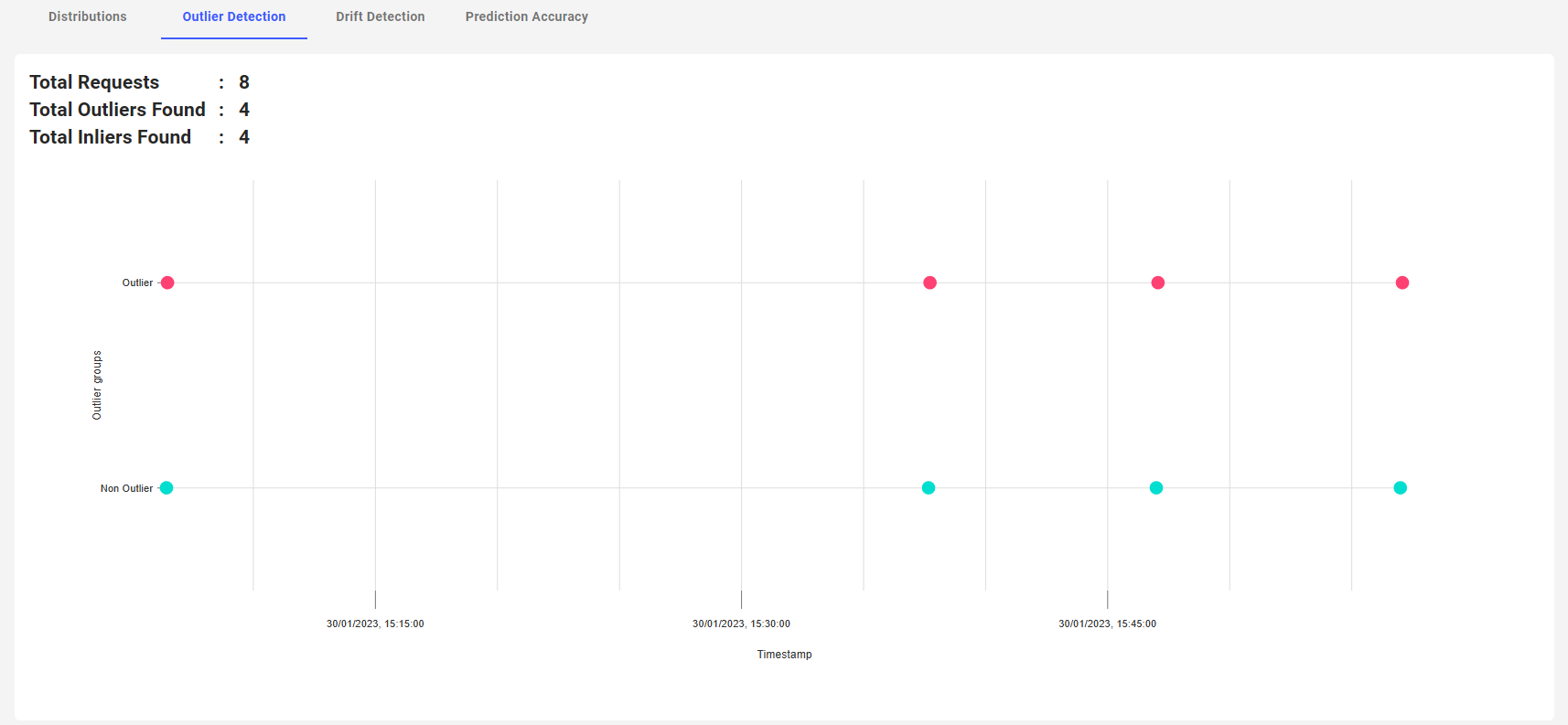
Troubleshooting¶
If you experience issues with this demo, see the troubleshooting docs and also the Knative or Elasticsearch sections.